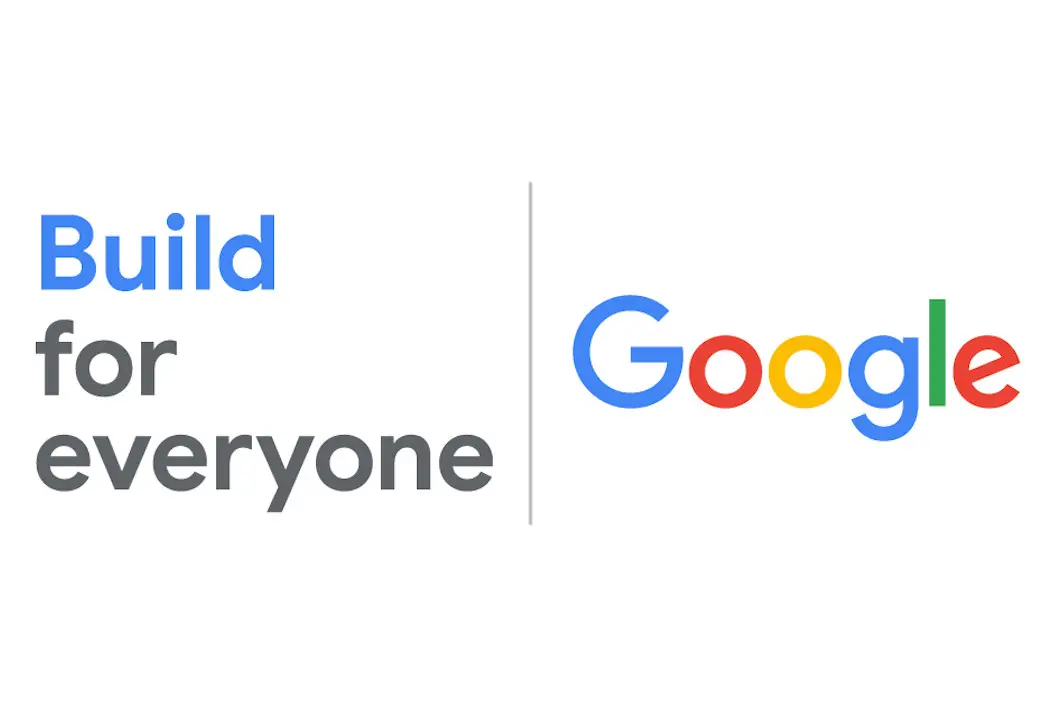A Guide to Managing Bot Access on Your Website
Let’s be real—bots are everywhere, and if your site is a castle, then bots are the visitors poking around your content, seeing what’s worth “taking.” In today’s AI-fueled world, OpenAI’s bots, OAI-SearchBot and GPTBot, are knocking at your virtual door. But don’t worry—you can tell them where to go and what to ignore (politely, of course!).
Whether you want these bots to help your site shine in search results or keep certain pages off-limits, here’s a fun yet functional guide to wrangling OAI-SearchBot and GPTBot using your robots.txt file. Time to roll up those digital sleeves!
1. Understanding OpenAI’s OAI-SearchBot and GPTBot
Who Are These Bots, and Why Are They Here?
• OAI-SearchBot: This is the friendly bot whose main job is to make your site look good in AI-powered search results. Think of it as your PR team for OpenAI’s search tools.
• GPTBot: This bot is the brains behind the AI. It crawls your site to help train OpenAI’s language models. GPTBot only wants to use the best stuff for its training library, so it’s like a picky foodie.
Why Do You Need Control?
• To Appear or Not to Appear: Letting OAI-SearchBot roam free can improve your visibility, but you may want GPTBot to keep its hands off your secret sauce.
• Keeping it Professional: With proper bot control, you can show off what you want and protect what you don’t.
2. Preparing Your robots.txt File Like a Pro
What Is robots.txt?
Your website’s robots.txt file is like a bouncer at a club—it tells bots which pages are VIP and which are “staff only.”
Checking Your Current Setup
1. Find your robots.txt: It’s usually found at yourwebsite.com/robots.txt.
2. See Who’s On the Guest List: Open the file and note which bots are allowed or disallowed.
Here’s a quick robots.txt check in action:
PLAINTEXT:
User-agent: *
Disallow: /private-area/
Allow: /Now let’s get specific with our AI bots!
3. Adding OAI-SearchBot to Boost Your Search Visibility
Inviting OAI-SearchBot with Open Arms
If you want OAI-SearchBot to work its magic across your entire site, here’s how:
PLAINTEXT:
User-agent: OAI-SearchBot
Allow: /This says, “Hey, OAI-SearchBot, make yourself at home!” Now, every corner of your site is open for exploration.
Selective Access for OAI-SearchBot
Want to be a little more selective? Here’s how to keep it out of your “private collection”:
PLAINTEXT:
User-agent: OAI-SearchBot
Disallow: /secret-stuff/
Allow: /In this case, we’re telling OAI-SearchBot that most of the site is open for browsing, but to avoid the “secret-stuff” area. It’s like giving a backstage pass to only some parts of the venue.
4. Adding GPTBot to Manage Content for Model Training
Letting GPTBot In—Or Not
To let GPTBot use your content for training OpenAI’s AI models, here’s the VIP pass:
PLAINTEXT:
User-agent: GPTBot
Allow: /This tells GPTBot, “Take a look around; everything’s for you!” But maybe you’d prefer that GPTBot doesn’t come in at all:
PLAINTEXT:
User-agent: GPTBot
Disallow: /This command is like putting up a big “DO NOT ENTER” sign. GPTBot will respect your wishes and not use your content for training.
Customizing GPTBot’s Access
Want GPTBot to sample a little but keep certain parts under wraps? Try this setup:
PLAINTEXT:
User-agent: GPTBot
Allow: /public-content/
Disallow: /private-content/Now, GPTBot can enjoy “public-content,” but “private-content” stays off-limits. Perfect for balancing visibility and privacy.
5. Practical Examples: Tailoring Bot Access to Your Needs
Example 1: Maximize Search, Limit Training
• Goal: Appear in search results but restrict GPTBot’s training.
PLAINTEXT:
User-agent: OAI-SearchBot
Allow: /
User-agent: GPTBot
Disallow: /With this setup, you’re saying, “Show me in search but leave my stuff out of training.” Ideal if you want search visibility without contributing to AI training data.
Example 2: Only Train with Certain Sections
• Goal: Only let GPTBot train on specific content.
PLAINTEXT:
User-agent: GPTBot
Allow: /blog/
Disallow: /members-only/GPTBot can browse your blog but won’t touch the members-only section. A smart move if you want your blog to shape the future of AI while keeping private content protected.
Example 3: Total Exclusion from Both Bots
• Goal: Keep everything off-limits to both bots.
PLAINTEXT:
User-agent: OAI-SearchBot
Disallow: /
User-agent: GPTBot
Disallow: /This is the Fort Knox approach—neither bot can interact with your site. It’s extreme but effective if privacy is a top priority.
6. Implementing and Testing Your robots.txt Settings
How to Implement Changes
1. Edit and Upload: Once you’ve tailored your robots.txt file, upload it to your website’s root directory.
2. Give It 24 Hours: OpenAI systems might take a day to adjust to new rules.
Testing Bots’ Obedience
• Robots.txt Tester: Use Google’s Robots.txt Tester to see if you’ve set it up correctly.
• Watch Your Logs: After a day or two, review server logs to confirm bots are following your commands.
7. Keeping Bots in Check Over Time
Why Adjust Permissions?
• Content Changes: As your site grows, you may want to tweak access.
• New AI Developments: OpenAI is always evolving, so check periodically to ensure your permissions fit your strategy.
Best Practices
• Review Quarterly: Check permissions at least every three months.
• Stay Informed: Follow updates from OpenAI to ensure your bots settings remain up-to-date.
Congratulations! You’re now the gatekeeper of your digital domain. With these robots.txt configurations, you can let OpenAI’s bots strut through your site’s front door—or keep them outside with a polite “not today, thank you.”
Ready to take control? Test these bots out on your own site, and see how they can bring AI value without sacrificing control. And hey, if you’ve got a robots.txt setup you’re proud of, share it in the comments—we’d love to see it!
Enjoy wielding your newfound bot power and keep those virtual gates secure!